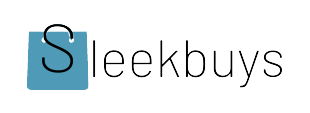Ever felt your phone’s frozen at the worst time? Maybe your Vivo Y300 5G is doing just that! This guide offers fixes for common issues. We’ll help you get back to smooth sailing.
The Vivo Y300 5G is packed with features. It’s a solid phone, but even the best phones have hiccups. This article gives simple fixes for issues you may face. You can solve things yourself! Why pay for repairs right away? This guide helps you troubleshoot first. Let’s dive in and get your phone working like new.
Identifying and Addressing Battery Drain Issues on Your Vivo Y300 5G
Is your battery dying too fast? Battery life impacts your experience. A long-lasting phone keeps you connected. Let’s explore how to optimize your battery.
Understanding Battery Usage Patterns
Find out what’s eating your battery. The Vivo Y300 5G shows what uses the most power. Check your settings to see which apps are the culprits.
Go to “Settings” then “Battery.” Find the “Battery usage” section. This displays apps and their battery consumption. Close or limit the apps that drain your power.
Optimizing Settings for Improved Battery Life
Small tweaks can make a big difference. Adjusting a few settings extends your battery. Dim your screen and limit background app refresh.
To dim your screen, go to “Settings” then “Display.” Lower the brightness level. Turn off “Adaptive brightness” to save more power.
Managing Apps and Background Processes
Background activity drains your battery. Some apps run even when you don’t use them. Restricting this saves power. Go to “Settings” then “Apps.” Select an app and tap “Battery.” Choose “Restricted” under background activity. This prevents the app from using power in the background.
Resolving Connectivity Problems: Wi-Fi and Bluetooth on the Vivo Y300 5G
Can’t connect to Wi-Fi or Bluetooth? These connections are vital. Let’s solve common connectivity problems. We can keep you online and connected.
Troubleshooting Wi-Fi Connection Issues
Dropped Wi-Fi? Slow speeds? These annoyances are fixable. Reset network settings and check for updates. Your connection will become stable.
To reset network settings, go to “Settings” then “System.” Tap “Reset options” and select “Reset Wi-Fi, mobile & Bluetooth.” Confirm the reset, and then reconnect to your Wi-Fi network.
Fixing Bluetooth Pairing and Connectivity Problems
Bluetooth acting up? Pairing failures are frustrating. Clear the Bluetooth cache and reset settings. A stable Bluetooth connection is important.
Go to “Settings” then “Apps.” Show system apps by tapping the three dots in the top right. Find “Bluetooth” and tap “Storage.” Clear cache and data. Restart your phone and try pairing again.
Checking Network Settings and Updates
Keep your network settings current. Updates often improve connectivity. Ensure you have the latest software. Go to “Settings” then “System.” Tap “System update” to check for new updates. Install any available updates to improve network performance.
Addressing Performance Issues: Lag and Freezing on the Vivo Y300 5G
Is your phone slow or freezing? These issues affect how you use it. Let’s boost performance and solve lag problems. A faster phone is better.
Clearing Cache and Data for Improved Performance
Clearing cache improves performance. Cached data can slow your phone. Remove the unnecessary files. Go to “Settings” then “Apps.” Select an app and tap “Storage.” Clear cache to free up space and improve performance.
Managing Storage Space and App Usage
Storage full? Uninstall unused apps and remove large files. More free space keeps your phone quick. Clean out your phone.
Go to “Settings” then “Storage.” Check what’s using the most space. Uninstall apps you don’t use and delete large files like videos.
Performing a Soft Reset and Factory Reset (as a Last Resort)
Soft reset first, factory reset last. A soft reset restarts your phone without losing data. A factory reset erases everything! Backup before doing that.
To soft reset, hold the power button until the phone restarts. For a factory reset, go to “Settings” then “System.” Tap “Reset options” and select “Erase all data (factory reset).”
Fixing Camera and Display Problems on Your Vivo Y300 5G
Camera blurry? Screen flickering? Let’s address camera and display issues. Clear pictures and a perfect display are what we want.
Troubleshooting Camera Issues (Blurry Photos, App Freezing)
Blurry photos are disappointing. A frozen camera app is annoying. Clean the lens and adjust settings.
Clean the camera lens with a soft cloth. Go to “Settings” then “Apps.” Find the Camera app and clear cache. Also, check the camera settings within the app. Adjust resolution and image quality.
Resolving Display Problems (Flickering Screen, Touchscreen Issues)
Flickering screen? Touchscreen not working right? Adjust display settings and check for updates. Calibrate if needed.
Go to “Settings” then “Display.” Adjust brightness and turn off adaptive brightness. If the touchscreen is unresponsive, restart your phone. Also, check for system updates.
Software Updates and Compatibility
Software updates fix issues. Updates often include improvements for camera and display. Staying current is important for a smooth experience.
Go to “Settings” then “System.” Tap “System update” to check for updates. Install the latest version to resolve camera and display problems.
Conclusion
This guide gave you tips for fixing Vivo Y300 5G problems. We covered battery, connectivity, performance, camera, and display issues. These fixes can solve many common problems.
Try these solutions before seeking professional help. You might save time and money. Keeping your phone updated and optimized improves its life. Share this article if it helped you! Someone else might need these tips too.