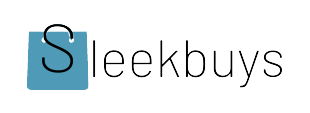Elon Musk has reignited his legal battle with OpenAI, filing a fresh lawsuit that accuses the company of[…]
In a strategic move to maintain its foothold in one of the world’s largest tech markets, NVIDIA is[…]
The Indian smart home market is evolving rapidly, and the newly launched SwitchBot K20 Plus Pro Robot is[…]
Keeping your Fireboltt e-scooter app working smoothly throughout the day is key to a safe and hassle-free riding[…]
Ever felt your phone’s frozen at the worst time? Maybe your Vivo Y300 5G is doing just that![…]
A great commerce experience cannot be distilled to a single number. It’s not a Lighthouse score, or a[…]