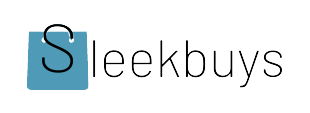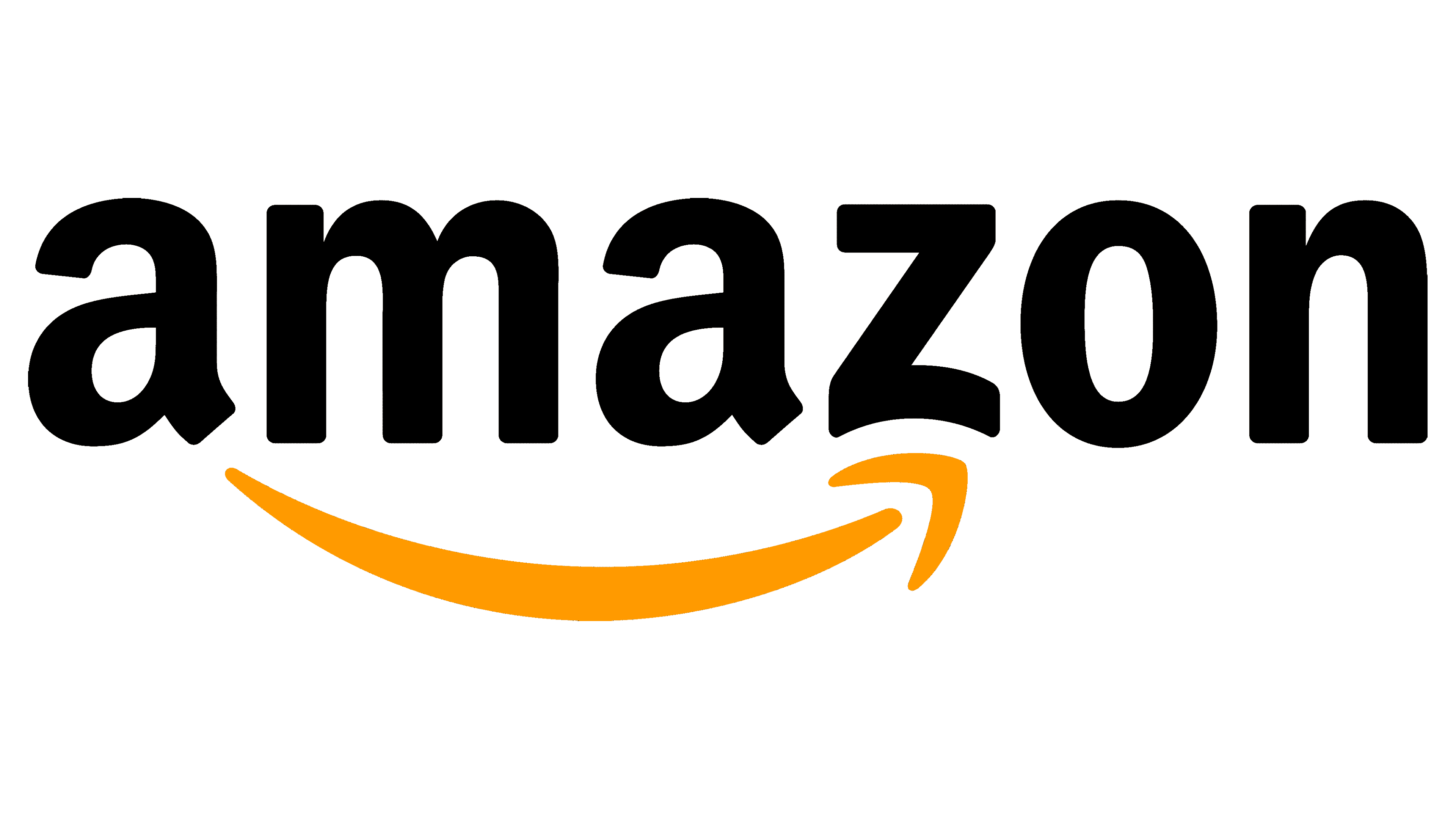Your Samsung Galaxy A55 5G is a powerful device packed with features that make life easier. With its fast internet, high-quality camera, and sleek design, it’s no wonder it’s so popular. But even the best smartphones need care to stay fast and reliable. Over time, devices can slow down, drain batteries quickly, or overheat. Want your phone to work like new? Here are simple, proven tips to keep your Galaxy A55 5G running smoothly for years.

Keep Your Software Up-to-Date for Improved Performance
Importance of Firmware and App Updates
Updating your Galaxy A55 5G isn’t just about new features. It helps fix bugs and closes security gaps. Samsung regularly releases updates that make your phone more stable and safer to use. For example, their monthly security patches protect you from new online threats and keep your system optimized.
Enabling Automatic Updates
You don’t have to remember to check for updates manually. Setting your device to update automatically ensures you always get the latest improvements. Here’s how:
- Open Settings on your phone.
- Tap on “Software Update.”
- Select “Download and Install.”
- Turn on “Auto Download over Wi-Fi.”
Automatic updates save time and keep your phone running at its best without interruption.
Using Verified Sources Only
Downloading apps from unknown sources can be risky. Always stick to trusted platforms like Google Play Store or Samsung Galaxy Store. These sources check apps for malware and grant permissions wisely. Avoid third-party stores that might host harmful software that can slow down or damage your device.
Manage Storage Effectively to Prevent Slowdowns
Clearing Cache and Unused Files
Apps often store temporary data to speed up certain tasks. But, cached files can pile up over time and slow your phone. To clear cache:
- Go to Settings > Storage.
- Tap on “Cached Data.”
- Confirm to clear cached files.
You can also remove unnecessary files, like old downloads or duplicate photos, to free up space.
Uninstalling Unnecessary Apps
Apps you don’t use still take up storage and resources. Regularly review your apps:
- Press and hold the app icon.
- Tap “Uninstall” or “Remove.”
- Use built-in device management tools for batch cleanup.
Fewer apps mean less background activity and faster performance.
Using Cloud Storage and External Devices
Don’t keep all your photos and videos on your phone. Use cloud services like Google Photos or Samsung Cloud. They free up space and keep your media safe. External SD cards are also handy for storing larger files, reducing internal storage clutter.
Optimize Battery Life to Maintain Device Responsiveness
Monitoring Battery Usage
Check which apps drain your battery most:
- Go to Settings > Battery & Device Care.
- Tap “Battery Usage.”
- Identify and limit power-hungry apps running in the background.
Limiting background activity helps your phone stay responsive longer.
Adjusting Screen Brightness and Timeout Settings
Your screen uses most of your battery. Use adaptive brightness to automatically adjust based on surroundings. Lower the screen timeout period so your screen turns off sooner when not in use. These small changes make a big difference in how long your battery lasts.
Managing App Background Activity
Restrict apps from running constantly in the background:
- Open Settings > Apps.
- Choose an app.
- Tap “Battery” > “Background restriction.”
- Limit or deny background activity for unnecessary apps.
Activating “Deep Sleep” mode further reduces background activity for idle apps, saving power.
Enhance Device Security and Reduce Malware Risks
Installing Trusted Security Apps
Use reputable antivirus apps like Bitdefender or Norton to scan your device regularly. Secure apps help detect threats early, preventing slowdowns caused by malware.
Enabling Find My Device and Remote Lock Features
If your phone gets lost or stolen, activate these features:
- Settings > Biometrics and Security.
- Tap “Find My Mobile.”
- Enable “Find My Device” and “Remote Lock.”
This keeps your data safe and helps you locate your Galaxy A55 5G with ease.
Practicing Safe Browsing and App Downloads
Be cautious with links received via email or text. Avoid clicking suspicious links or downloading files from untrusted sources. Also, review app permissions carefully before installation. Keeping your device updated and using strong passwords adds extra protection.
Perform Regular Maintenance and Troubleshooting
Restarting the Device Periodically
A simple restart can improve your phone’s performance by closing background apps and clearing temporary glitches. Try restarting your Galaxy A55 5G once every few days for optimal speed.
Factory Reset as a Last Resort
If your phone becomes sluggish or buggy, a factory reset may help. Before resetting, back up your important data. To do so:
- Settings > General Management.
- Tap “Reset” > “Factory Data Reset.”
- Follow the prompts to erase everything and start fresh.
Only use this option when necessary.
Using Built-in Diagnostic Tools
Samsung provides diagnostic tools within Settings to check hardware health. Run these tests if your device has issues with battery, screen, or sensors. Catching hardware problems early can save headaches later.
Conclusion
Keeping your Samsung Galaxy A55 5G in top shape doesn’t require complicated steps. Regularly update software, clear space, optimize battery use, secure your device, and perform routine maintenance.
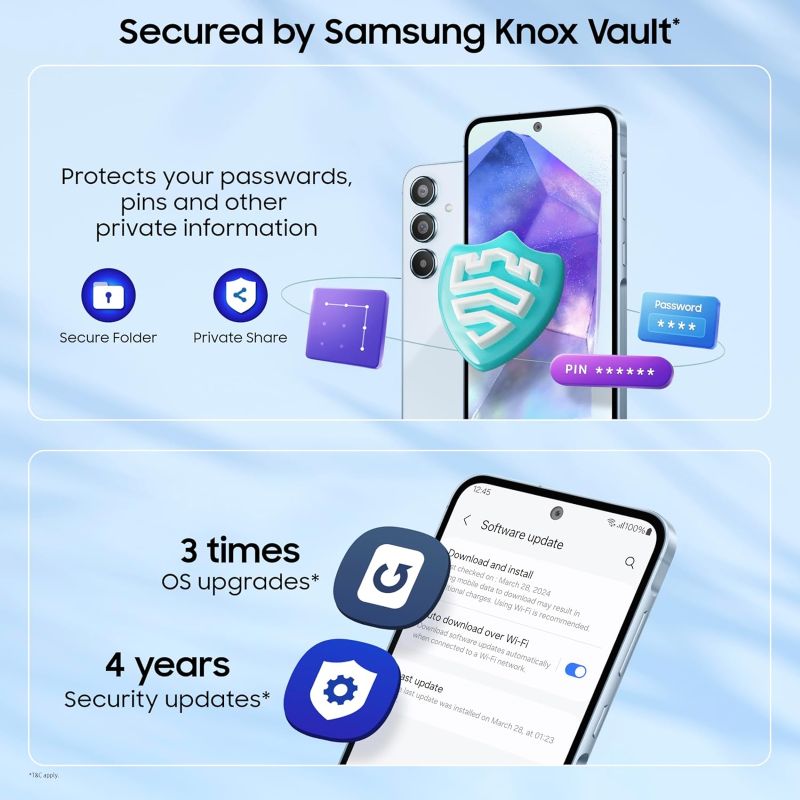
These simple habits extend your phone’s life and ensure smooth performance day after day. With a little effort, you can enjoy a faster, more reliable device that keeps up with your needs. Take charge now and keep your Galaxy A55 5G running like new!
Full Specifiction
-
Display :6.6-inch Super AMOLED
-
Processor :Samsung Exynos 1480 (4nm)
-
Ram :6GB / 8GB / 12GB LPDDR5
-
Storage :128GB / 256GB UFS 3.1
-
Camera :Rear Cameras: 50MP (f/1.8, OIS, Sony IMX906) 12MP Ultra-wide (f/2.2, 123° FoV) 5MP Macro (f/2.4) Front Camera: 32MP (f/2.2, Sony IMX616)
-
Battery :5000mAh
-
Connectivity :5G Support: Yes Wi-Fi: Wi-Fi 6 (802.11 a/b/g/n/ac/ax) Bluetooth: 5.3
-
Operating System :Android 14 with One UI 6.1
-
Color :Awesome Iceblue, Awesome Lilac, Awesome Lemon, Awesome Navy
-
Dimensions :161.1 x 77.4 x 8.2 mm