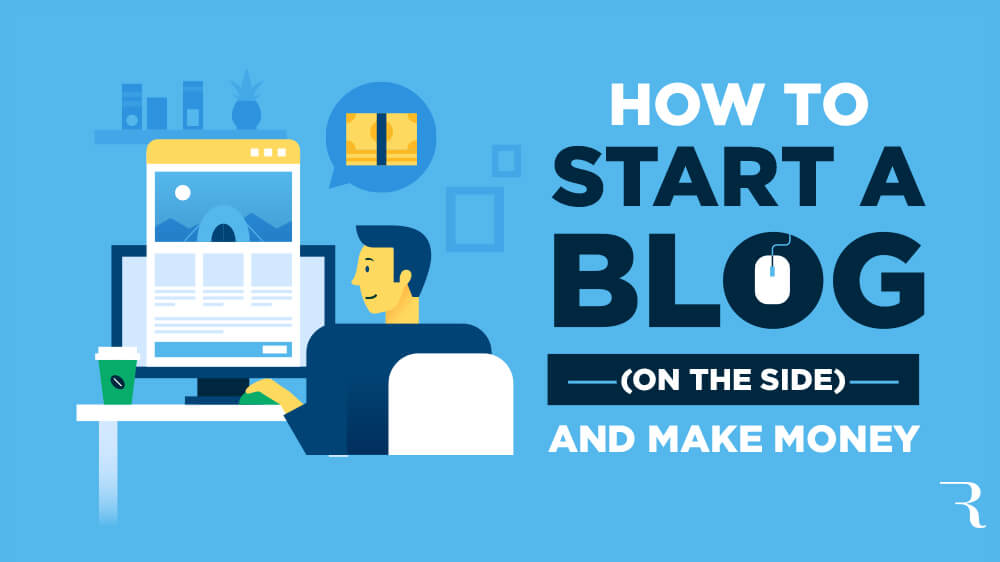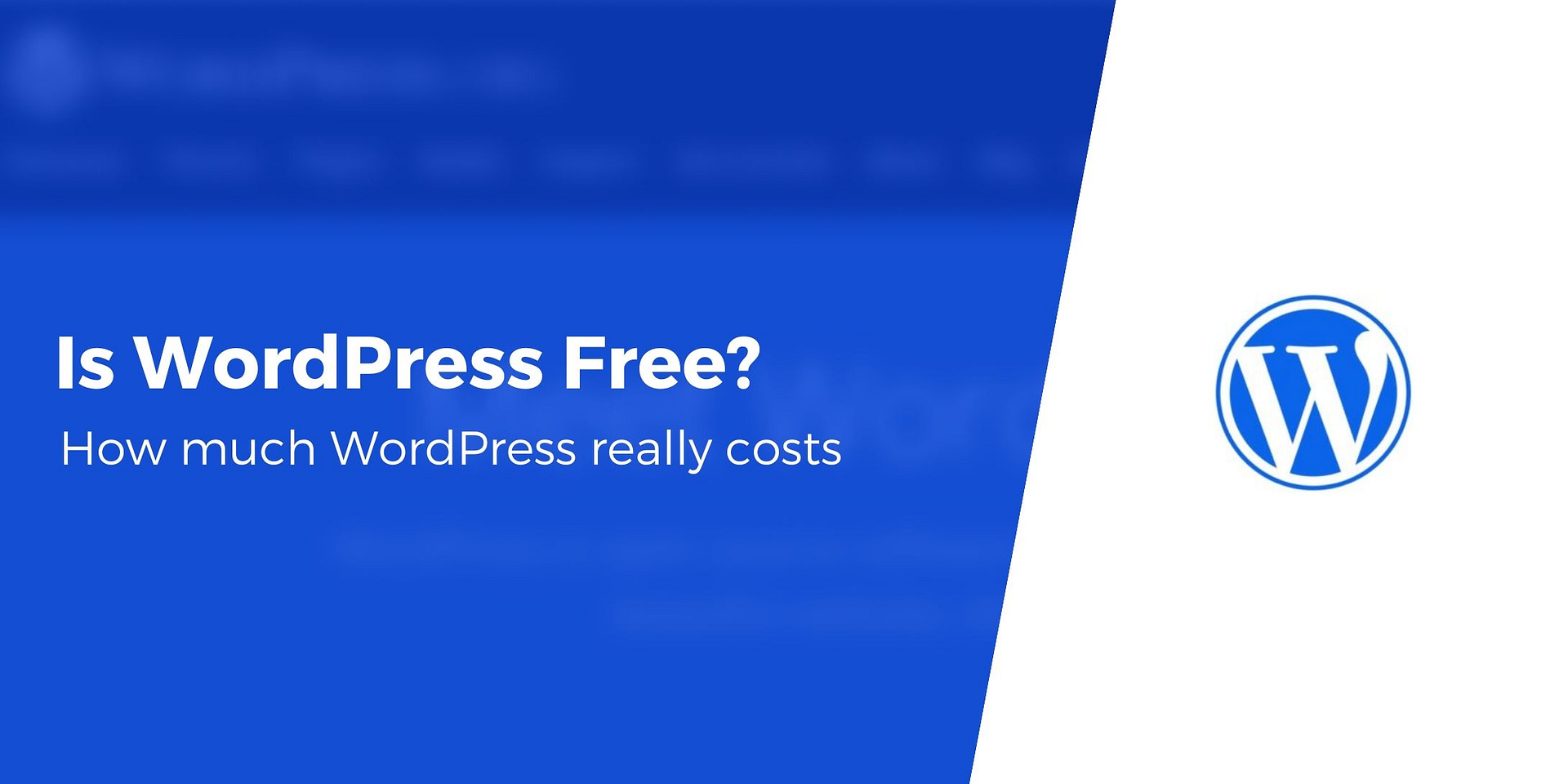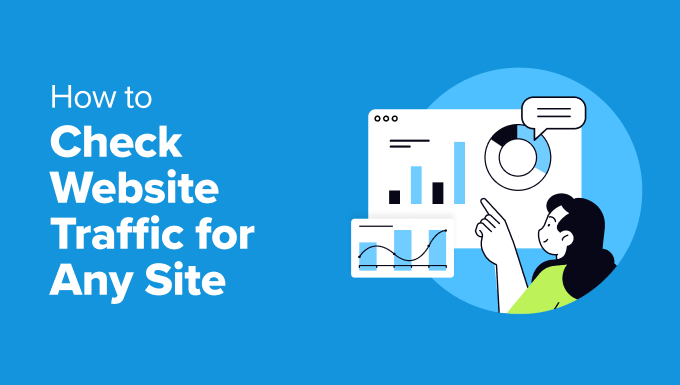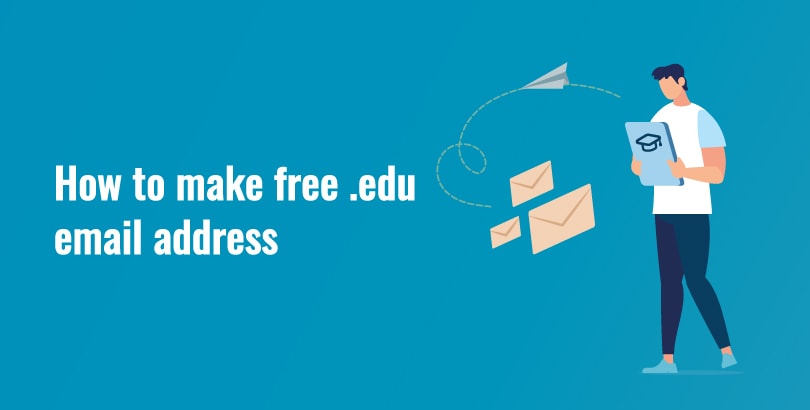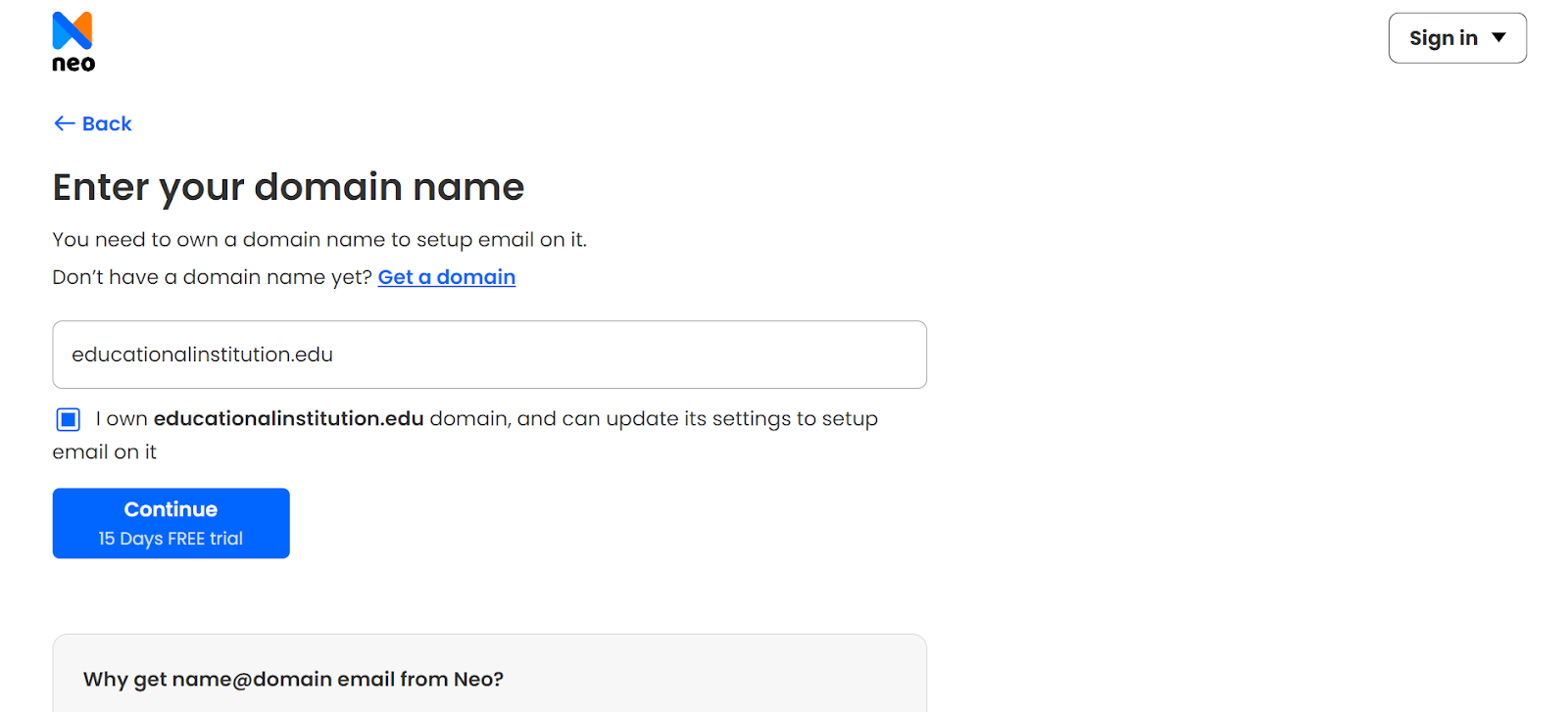Free WordPress for Small Business: A Smart Start? Decide If It’s a Fit
Starting a small business is an exciting venture, and having an online presence is essential in today’s digital world. WordPress is a popular platform for building websites, and its free options (WordPress.com free plan or WordPress.org with free themes/plugins) can be an attractive choice for small business owners on a tight budget. But is free WordPress the right fit for your small business? Let’s explore the pros, cons, and alternatives to help you decide.
1. What Free WordPress Offers for Small Businesses
Option 1: WordPress.com Free Plan
The WordPress.com free plan is a hosted solution that allows you to create a basic website without any upfront costs.
- Features:
- Free WordPress.com subdomain (e.g., yourbusiness.wordpress.com).
- 1 GB of storage.
- Access to free themes and basic customization options.
- Built-in security and maintenance.
- Ads displayed on your site (you don’t earn revenue from them).
- Pros:
- No cost to get started.
- Easy to set up and use.
- No need to worry about hosting or technical maintenance.
- Cons:
- Limited customization options.
- No access to premium themes or plugins.
- Ads on your site.
- Limited storage and bandwidth.
- Best For: Small businesses with minimal online presence needs or those testing the platform.
Option 2: WordPress.org with Free Themes/Plugins
WordPress.org is the self-hosted version of WordPress. While the software is free, you’ll need to pay for hosting and a domain name. However, you can use free themes and plugins to keep costs low.
- Features:
- Full control over your website.
- Access to thousands of free themes and plugins.
- Ability to monetize your site.
- No ads (unless you add them yourself).
- Pros:
- More flexibility and customization options.
- No restrictions on monetization.
- Access to a wide range of free tools.
- Cons:
- Requires technical knowledge for setup and maintenance.
- You’re responsible for security, backups, and updates.
- Free themes and plugins may lack advanced features.
- Best For: Small businesses that need more control and are willing to handle technical aspects.
2. Pros of Using Free WordPress for Small Business
- Cost-Effective: Free WordPress options allow you to create a website without any upfront costs.
- Easy to Use: WordPress.com’s free plan is beginner-friendly and requires no technical knowledge.
- Quick Setup: You can get a basic website up and running in under an hour.
- Scalable: You can start with a free plan and upgrade to a paid plan as your business grows.
3. Cons of Using Free WordPress for Small Business
- Limited Branding: A WordPress.com subdomain (e.g., yourbusiness.wordpress.com) looks less professional than a custom domain (e.g., yourbusiness.com).
- Ads on Your Site: The free WordPress.com plan displays ads, which can detract from your brand’s professionalism.
- Limited Features: Free plans lack advanced features like e-commerce, custom themes, and plugins.
- Storage and Bandwidth Limits: Free plans offer limited storage (1 GB) and bandwidth, which may not be sufficient for growing businesses.
- No Monetization: You can’t run your own ads or monetize your site on the free WordPress.com plan.
4. When Free WordPress Is a Good Fit for Small Business
Free WordPress can be a smart start for small businesses in the following scenarios:
- Testing the Waters: If you’re just starting out and want to test the platform before investing in a paid plan.
- Minimal Online Presence: If you only need a simple website with basic information (e.g., contact details, services, and a blog).
- Tight Budget: If you have limited funds and need a cost-effective solution to get online quickly.
- Temporary Website: If you need a temporary website while working on a more professional site.
5. When Free WordPress Isn’t a Good Fit for Small Business
Free WordPress may not be the best choice if your business requires:
- Professional Branding: A custom domain and ad-free website are essential for building a professional brand.
- Advanced Features: E-commerce, membership sites, or custom functionality require premium themes and plugins.
- Scalability: Growing businesses need more storage, bandwidth, and flexibility than free plans offer.
- Monetization: If you plan to run ads or sell products/services, you’ll need a paid plan or self-hosted WordPress.org site.
6. Alternatives to Free WordPress for Small Business
If free WordPress doesn’t meet your needs, consider these alternatives:
1. WordPress.com Paid Plans
WordPress.com offers several paid plans starting at $4/month (billed annually). These plans remove ads, allow custom domains, and provide additional features like e-commerce and premium themes.
- Best For: Small businesses that want a balance of ease and customization.
2. WordPress.org with Premium Tools
With WordPress.org, you can invest in premium themes, plugins, and hosting to create a fully customized and professional website.
- Best For: Small businesses that need advanced features and full control over their website.
3. Website Builders
Platforms like Wix, Squarespace, and Weebly offer user-friendly website builders with affordable plans.
- Best For: Small businesses that prefer drag-and-drop design and don’t want to deal with technical setup.
7. Cost Comparison
| Option | Cost | Best For |
|---|---|---|
| WordPress.com Free Plan | $0 (with limitations) | Testing the platform or minimal websites |
| WordPress.com Paid Plans | $4–$45/month | Small businesses with moderate needs |
| WordPress.org with Premium Tools | $100–$500+/year (hosting, domain, themes/plugins) | Businesses needing advanced features |
| Website Builders | $10–$30/month | Small businesses preferring ease of use |
8. Tips for Small Businesses Using Free WordPress
If you decide to start with free WordPress, here are some tips to make the most of it:
- Focus on Content: Create high-quality content that showcases your products, services, and expertise.
- Optimize for SEO: Use keywords and optimize your site for search engines to attract organic traffic.
- Promote Your Site: Share your website on social media, business cards, and email signatures.
- Upgrade When Ready: As your business grows, consider upgrading to a paid plan or switching to WordPress.org for more features.
9. Conclusion
Free WordPress can be a smart start for small businesses with minimal needs and a tight budget. It’s a cost-effective way to establish an online presence and test the platform. However, if your business requires professional branding, advanced features, or scalability, investing in a paid plan or self-hosted WordPress.org site is a better long-term solution.
Before making a decision, evaluate your business goals, budget, and technical expertise. Whether you choose free WordPress or a paid alternative, the key is to create a website that effectively represents your business and helps you achieve your goals. Good luck!