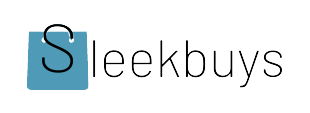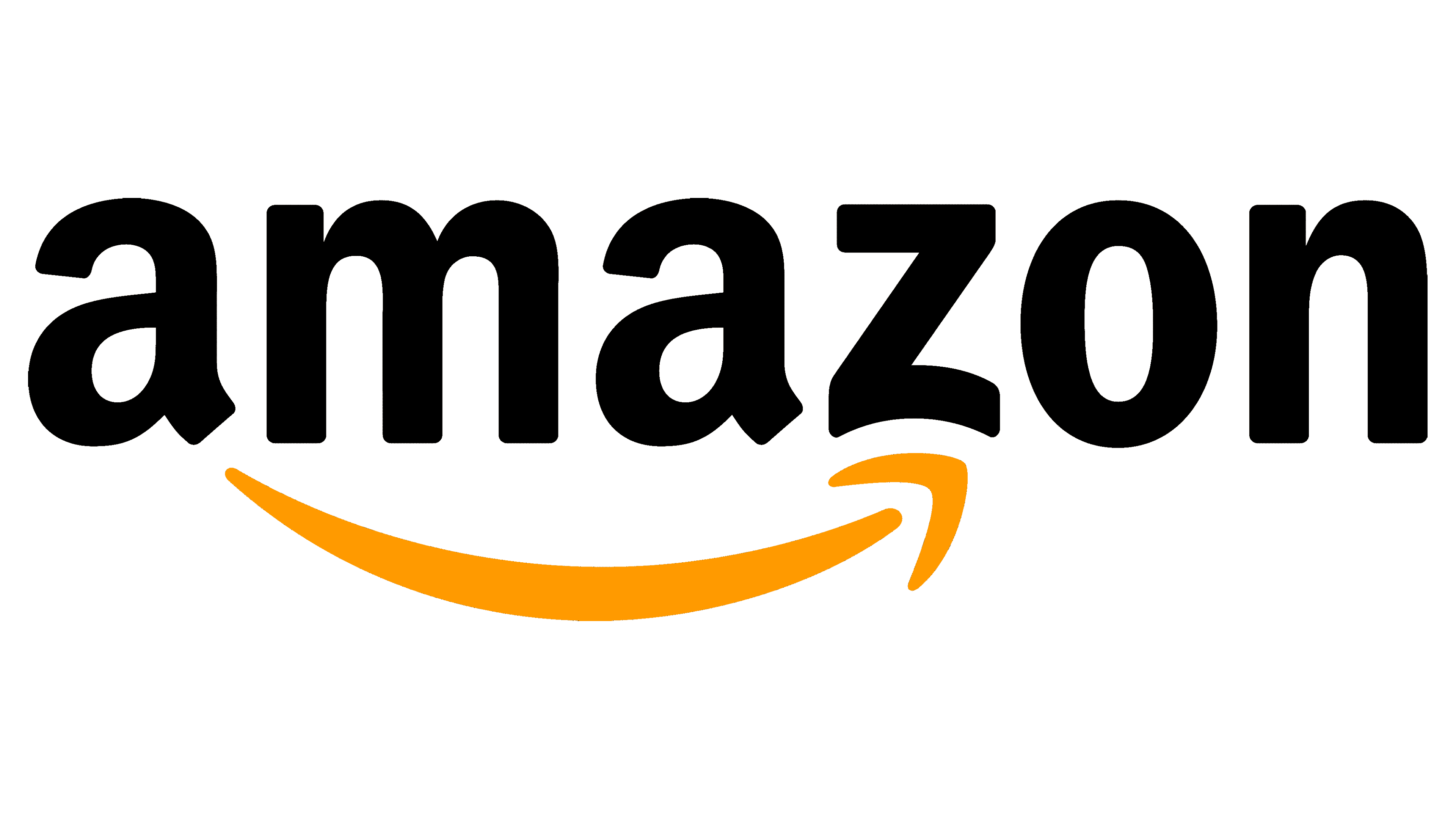Keeping your Acer Aspire 5 powered all day can boost your work and play. No one wants a laptop that dies before they finish a task or watch their favorite show. But batteries don’t last forever. With some simple tricks, you can make your battery last much longer and get the most out of your device. Let’s explore how to do this.

Understanding Your Acer Aspire 5 Battery
Battery Specifications and Capacity
Most Acer Aspire 5 laptops come with a battery capacity around 37Wh or more. This number tells you how much power your battery can store. The bigger the capacity, the longer your laptop can run without plugging in. But don’t forget—your battery’s health plays a huge role too. Over time, batteries lose some of their capacity, making your laptop run out of juice faster.
Factors Affecting Battery Degradation
Many things can wear out a battery fast. Heavy usage, high temperatures, and overly frequent charging can speed up this process. For example, leaving your laptop plugged in all the time can cause it to degrade faster. Experts recommend avoiding constant charging or letting the battery drain completely often. Good habits help your battery stay healthy longer.
Optimizing Windows Settings for Better Battery Life
Adjusting Power & Sleep Settings
Windows has built-in power plans that save energy. Switch to “Power Saver” mode or create a custom plan that reduces performance when you’re not needing full power. Making your laptop sleep or hibernate soon after inactivity saves a lot of battery. You can set this up easily in your Settings under Power & Sleep options.
Managing Display Brightness and Screen Timeout
Your screen uses a lot of power. Lower the brightness to a comfortable level—think of it as adjusting your room light to save energy. Also, reduce the time your screen stays on when not in use. Shorter timeouts mean your display doesn’t waste power idling when you aren’t looking at it.
Disabling Unnecessary Background Apps and Services
Many apps run in the background and eat battery without you realizing it. Use the Task Manager or Windows Settings to check what’s running. Close or disable apps you don’t need, especially when running on battery. Startup programs can also be slowed down or turned off to save power.
Hardware and Usage Tips to Extend Battery Performance
Using Power-Efficient Hardware Components
Your Acer Aspire 5 may have integrated or dedicated graphics. When performing simple tasks, switch to integrated graphics to save power. For intense tasks, switch back to the dedicated GPU. Also, toggle Wi-Fi or LTE off when not in use, especially when you’re in a place with no network.
Adjusting Keyboard and Power Management Settings
Enable Windows Battery Saver mode. This feature automatically reduces background activities and adjusts settings for longer battery life. Check your driver options to see if you can tune hardware settings for power efficiency too.
Optimizing Network and Connectivity Use
Switch off Bluetooth when you’re not using it. Avoid keeping Wi-Fi connected when you don’t need internet. If you sit somewhere with poor reception, airplane mode can save a lot of power by turning off all wireless features.
Effective Battery Maintenance Practices
Proper Charging Habits
Avoid always charging your battery completely to 100% or letting it drain below 20%. Instead, keep it between 20% and 80%. Calibrating your battery every few months by charging it fully and then letting it drain can help the battery’s reading stay accurate.
Keeping the Device Cool and Clean
Heat is one of the biggest enemies of battery health. Keep your laptop on a flat surface and clean out vents regularly to prevent overheating. A cool device runs better and keeps your battery in top shape longer.
Updating Firmware and Drivers
Keeping your BIOS, firmware, and drivers up-to-date can improve power management. Visit Acer’s support site for your Aspire 5 model and check for updates. Installing these updates ensures your device uses the best power-saving features.
Tools and Software for Monitoring and Enhancing Battery Life
Built-in Windows Tools
Windows provides battery reports that show how your laptop uses power. Use the Battery Usage and Battery Health reports to see what takes the most power. You can also set alerts to notify you when your battery is running low.
Third-Party Power Management Applications
There are many trusted apps that can help optimize your laptop’s power usage. Some popular options include BatteryCare or HWMonitor. These tools give detailed insights and allow you to tweak settings for longer battery life.
Conclusion
Getting the most from your Acer Aspire 5 battery doesn’t happen by luck. Combining smart software adjustments with hardware care extends how long your battery lasts. Regularly update your drivers, manage your settings well, and practice good charging habits. With these simple steps, your laptop can keep working longer and serve you better. Stay mindful of your battery and enjoy more unplugged time every day.
Full Specifiction
-
Processor :Intel Core i5-1335U
-
Memory :RAM: 16 GB LPDDR 5
-
Storage :512 GB SSD
-
Display :15.6 inches
-
Camera :T-Type USB FHD camera (1920 x 1080 resolution)
-
Audio :Speakers
-
Battery Life :14 Hours
-
Ports :Total USB Ports: 3
-
Connectivity :Network Connectivity Technology: USB, Thunderbolt
-
Operating System :Windows 11 Home
-
Other Features :