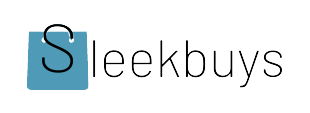Your HP Omen 17 is a powerful machine that works well for both gaming and professional tasks. But like all computers, it can get slower over time or struggle with newer games and software. Upgrading its hardware can boost its speed, improve graphics, and extend its lifespan. This guide shows you how to make these upgrades safely and effectively, helping you get the most out of your laptop.

Understanding Your HP Omen 17: Specifications and Upgrade Potential
Before making any upgrades, it’s crucial to know what your HP Omen 17 can handle. Different models come with varying specs—some have more RAM, larger SSDs, or better graphics. Check your specific model’s manual or system information to see what’s inside. This helps you choose compatible parts and avoid unneeded purchases.
Most HP Omen 17 laptops are designed with some upgrade options, but there are limits. Some models have soldered graphics cards, meaning they can’t be replaced. Others have removable RAM and storage devices, making upgrades easy. Always remember that opening your laptop may affect your warranty, so weigh the risks before starting.
Upgrading the Memory (RAM) for Seamless Multitasking
Why Upgrading RAM Boosts Gaming and Productivity
Adding more RAM makes your laptop better at multiple tasks at once. It reduces game load times and helps with work tasks like editing videos or running large spreadsheets. If your system feels sluggish when multitasking, more RAM could be the fix.
For gaming and professional work, 16GB of RAM is usually enough. If you’re doing heavy tasks or gaming in high settings, 32GB might be better. Faster RAM can also improve overall performance, especially if your system supports higher speeds.
Choosing the Right RAM Modules
When buying RAM, check your laptop’s specs for compatibility. Look for DDR4 memory with the correct speed—most HP Omen 17 models prefer DDR4-3200 or DDR4-2933. Stick to trusted brands like Corsair, Kingston, or Crucial, which offer reliable modules.
Make sure the RAM size matches your needs—either 8GB, 16GB, or more. Keep in mind the number of slots available; some models have two RAM slots, so you can add or replace modules easily.
Installation Tips and Best Practices
To upgrade RAM, turn off your laptop and disconnect all cables. Open the back cover following the manufacturer’s instructions, usually by removing screws. Carefully locate the RAM slots and gently insert the new modules at a 45-degree angle, then press down until they click.
After installing, power on your laptop and check if it recognizes the new RAM. If not, reseat the modules and ensure they’re firmly in place. Troubleshooting common issues might include clearing BIOS memory or resetting the system.
Enhancing Storage: SSD and HDD Upgrades
Benefits of SSD Upgrades in Gaming and Work
Replacing a traditional HDD with an SSD drastically cuts load times. Games launch faster, and your system responds quicker during multitasking. For work, SSDs improve overall workflow by speeding up file transfers and application starts.
Selecting the Best Storage Solutions
NVMe SSDs connect via the M.2 port and offer the fastest speeds—ideal for gaming and heavy editing. SATA SSDs are cheaper but slower, still a big upgrade over HDDs. Consider your storage needs—if you have many games or large work files, choose higher capacities (1TB or more).
Upgrade Process
Start by backing up your data. Disassemble your laptop following guides online, usually involving removing the bottom panel. Remove the existing drive if needed, then install the new SSD securely into the slot.
Cloning your old drive onto the new SSD simplifies setup. Use software like Macrium Reflect or Samsung Data Migration to copy everything over. Alternatively, perform a clean install of Windows for a fresh start.
Upgrading Graphics and Processor: Is It Feasible?
Can You Upgrade the GPU on Your HP Omen 17?
This depends on your model. Many HP Omen 17 laptops have graphics cards soldered onto the motherboard, meaning they can’t be replaced. Some high-end versions might have removable GPUs, but that’s rare.
If your laptop has a removable GPU, replacing it can give a significant boost. However, most users will find upgrading the GPU isn’t an option. Instead, consider external GPU (eGPU) options.
CPU Upgrade Opportunities
Laptop CPUs are usually soldered or tightly integrated with the motherboard. Upgrading the CPU is often not possible because of these design choices. Check your device’s manual or ask a technician before trying.
External GPU (eGPU) Options
If you want better graphics, an eGPU enclosure connects via Thunderbolt 3 or USB-C. These external boxes hold desktop-grade graphics cards, giving your laptop a massive performance boost. This setup is perfect if you do lots of gaming or 3D work.
Select an eGPU enclosure compatible with your laptop, then install a compatible GPU. Keep in mind, this can be costly but offers a major upgrade without opening your laptop.
Improving Cooling and Thermal Management
Why Cooling Upgrades Matter
Gaming and heavy tasks generate heat. Overheating causes CPU or GPU throttling, reducing performance and risking damage. Proper cooling ensures your machine runs smoothly longer.
Upgrading Cooling Solutions
Replace thermal paste with high-quality compounds, like Artic Silver or Thermal Grizzly. Reapplying thermal paste can lower temperatures significantly.
Adding extra or larger fans can improve airflow. External cooling pads also help, especially during long gaming sessions or intensive work. Choose a pad with good ventilation and adjustable fans for better cooling.
Cable Management and Ventilation
Maintain clear vents by regularly cleaning dust and debris. Use compressed air to blow dust from fans and cooling vents. Proper cable management inside keeps airflow free and prevents overheating.
Customizing Your HP Omen 17 for Optimal Performance
Updating BIOS and firmware can improve system stability and performance. Always download updates from the official HP website.
Overclocking can squeeze extra power from your CPU or GPU but does carry risks. Only attempt this if you understand thermal limits and stability testing.
Tools like HWMonitor or MSI Afterburner help keep an eye on your hardware’s health. Monitoring temps and load levels prevents overheating and ensures consistent performance.
Conclusion
Upgrading your HP Omen 17 can revolutionize your gaming and work experience. Focus on RAM and storage first—they’re easy and provide immediate benefits. Consider external GPU setups if graphics are a bottleneck. Keep your cooling system in check to maintain peak performance.
Remember, small improvements add up. Regular maintenance, staying updated, and smart upgrades allow your laptop to stay relevant for years to come. Whether you’re gaming or working, these upgrades help you perform better, faster, and more reliably.